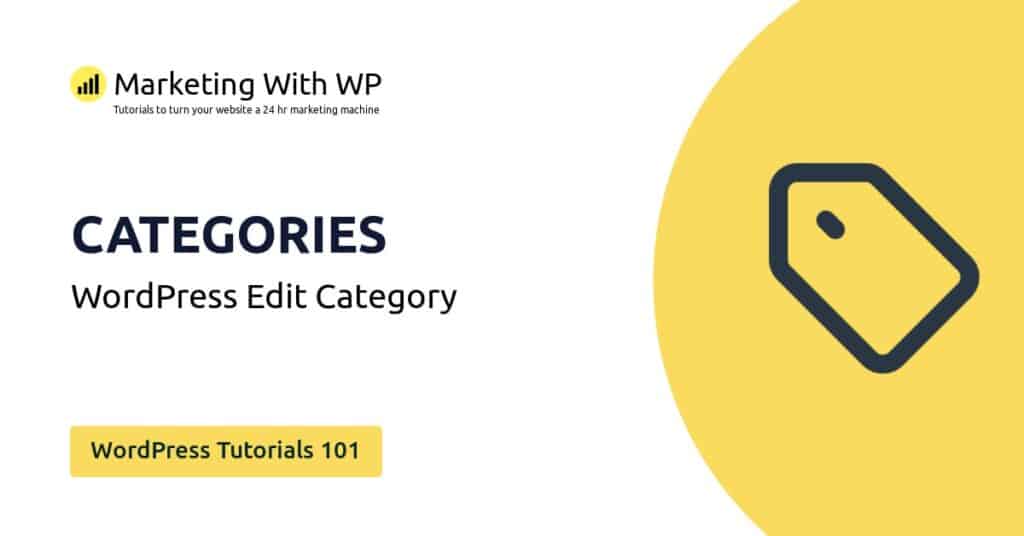The tools and plugins recommend in the site are the ones we use, have tried or tested ourselves and recommend to our readers. Marketing With WP is supported by readers like yourself. If you take an action (such as a purchase) we might earn an affiliate revenue at no extra cost to you.
How to change WordPress Plugin Settings?

After installing the plugin of your choice, the next thing to do is navigate through the plugin menu and customize the available options.
Some plugins do not have additional settings, however, some plugins might have quite a few plugin customization options.
The functions you will get will be according to the plugin you install. You will get to know them once you start using them on your own.
For demonstration, we are going to show you some of the options in the WordPress SEO plugin – SEOPress.
SEOPress Plugin Settings – Example
After installing SEOPress, you will see a new ‘SEOPress’ menu on the dashboard sidebar menu. Also, it will add some quick options in the top notification bar of your admin area.
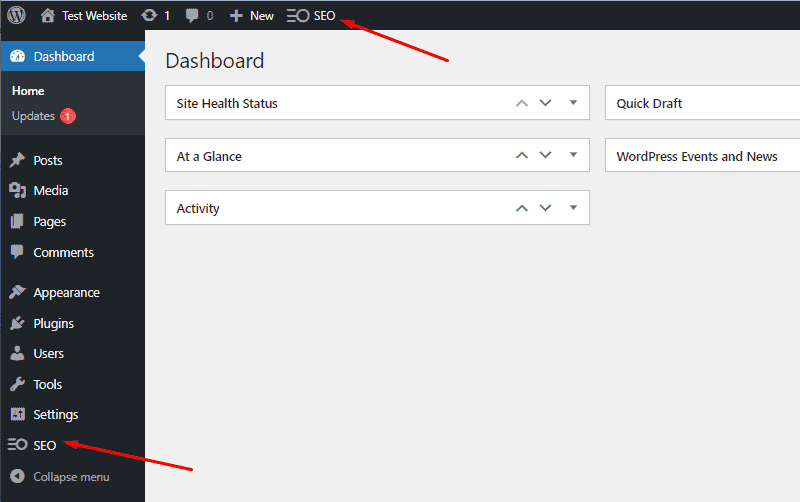
Most of the plugins have the plugin menu right on the dashboard. While some plugins have the sub-menu inside the Settings menu.
Now, if you hover over the SEOPress menu, you can see a list of sub-menus like Dashboard, Titles & Metas, XML – HTML Sitemap, etc.
Dashboard
First, you’ll see the Dashboard menu, where you can choose to get started with the plugin with a configuration wizard. There, you can also see notifications, news, and notices for SEO improvement.

Titles & Meta
Similarly, on the Titles & Meta option, you get to customize the titles and meta descriptions for the home page, different post types, archive pages, taxonomies, etc. Also, there are more options like noindex, nofollow, noarchive, etc. made easy with checkboxes.
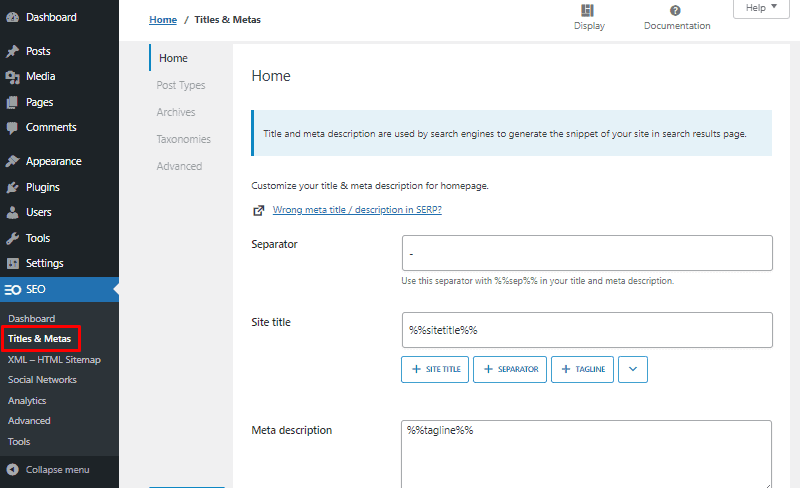
Sitemaps
After that, you have the Sitemap menu. From there, you can generate and view XML sitemaps – the blueprint of your website that search engines use to discover your website faster. There you can choose to create sitemaps based on different factors – author, posts & pages, taxonomies, etc.

Social Networks
Next on the Social Networks menu, you get to connect your social media accounts to your website. Moreover, it lets you manage your website & business details and configure Facebook (Open Graph) and Twitter cards.

Analytics
Next, under Analytics, it lets you connect to tracking tools like Google Analytics and Matomo. It will easily let you enter the tracking code of those tools. Also, it offers to enter the code of Google Ads and keep track of other activities like downloads, affiliate link clicks, etc.

Advanced
Similarly, you can see the Advanced menu that offers more options like image SEO, optimizing URLs, verification for Google, Bing, Pinterest, Yandex, etc. You can also tune the appearance of SEOPress on the dashboard, and choose user access for the SEOPress menu.

Tools
At last, it has the Tools menu having different options like integration with page builders, importing/exporting SEO settings between website domains, importing SEO data from other SEO plugins, and resetting the SEO settings.

These are just some of example of the additional settings. Check out our complete guide on How to Install and Setup SEOPress SEO Plugin if you are looking for a comprehensive guide.