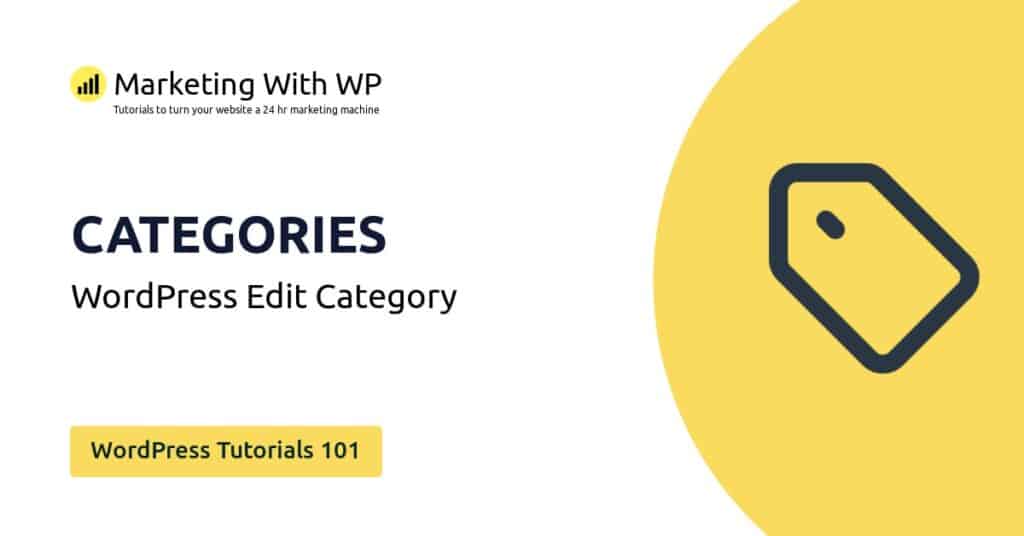The tools and plugins recommend in the site are the ones we use, have tried or tested ourselves and recommend to our readers. Marketing With WP is supported by readers like yourself. If you take an action (such as a purchase) we might earn an affiliate revenue at no extra cost to you.
How to Edit a Page in WordPress Website?

Next up, we will see how you can edit pages in WordPress.
Editing pages in WordPress is pretty simple. If you are familiar with creating a page in WordPress, then editing the page is pretty much a similar process.
Following are the steps to edit a WordPress page.
Go to All Pages
At first, go to Pages > All Pages from the admin panel.
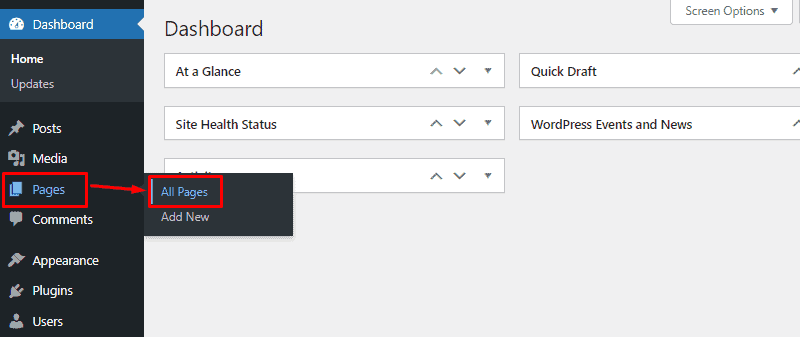
Here you’ll see all the pages you have on your website. When you hover over the page title, you’ll find links for various operations.
Click on the Edit Link
Now, click on the Edit link below it.
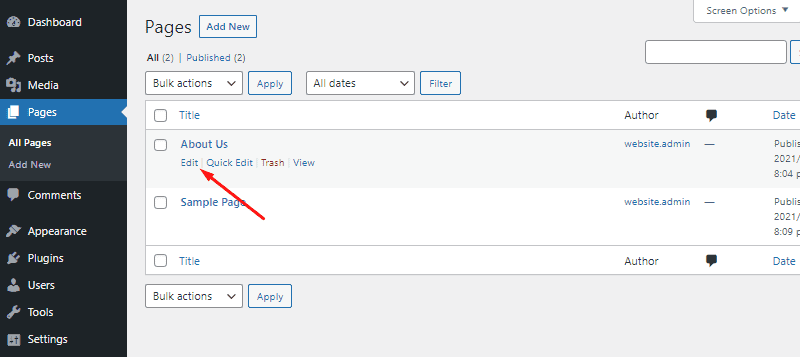
After doing that, it will open the page in Gutenberg page editor.

Edit the Page
Now, you can make changes on the page as you want.
You can edit the previously existing blocks, elements, or add new content. Also, you can change page settings, update publishing schedules, and even switch the page to draft.
Update the Page
After you have done editing the page, click on the Update button to save changes.