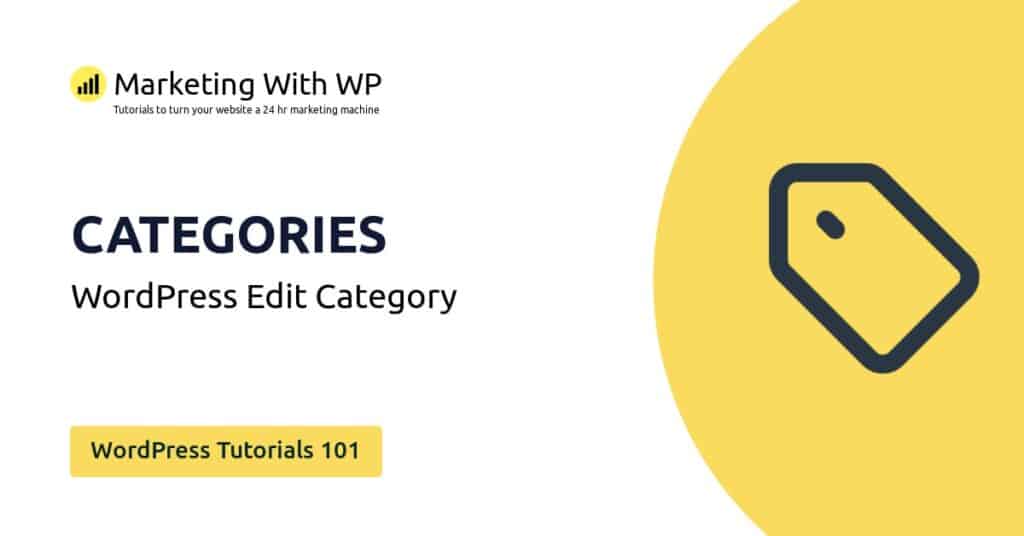The tools and plugins recommend in the site are the ones we use, have tried or tested ourselves and recommend to our readers. Marketing With WP is supported by readers like yourself. If you take an action (such as a purchase) we might earn an affiliate revenue at no extra cost to you.
How to Delete a User in WordPress Website?
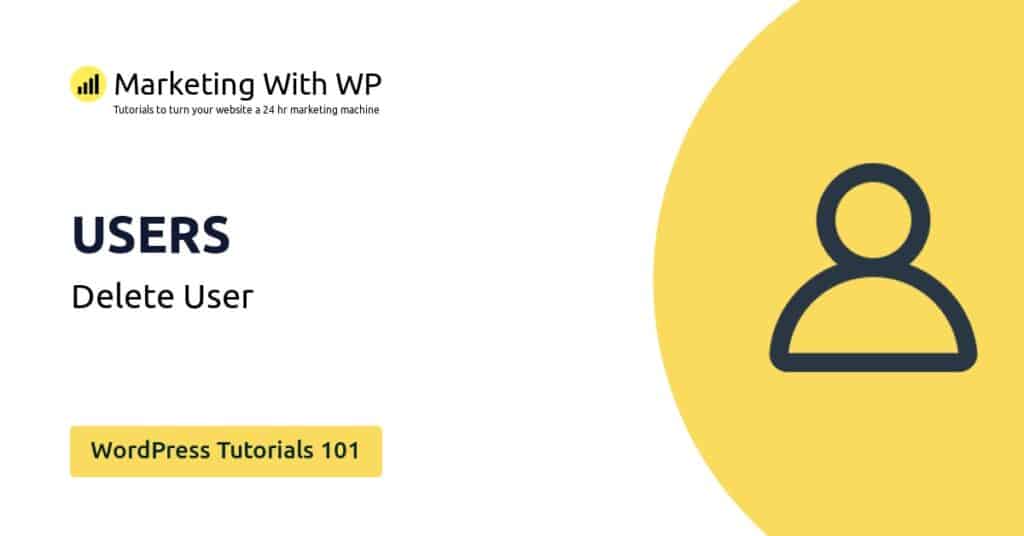
In this guide, we will go over deleting a WordPress user. First, we will go through the steps to delete a single user, and then we will cover how to delete multiple users in bulk.
Deleting a Single User
Step 1) Go to WordPress Users Dashboard
To delete a WordPress user, first, go to Users > All Users. It will take you to the page containing a list of all the users on your website.
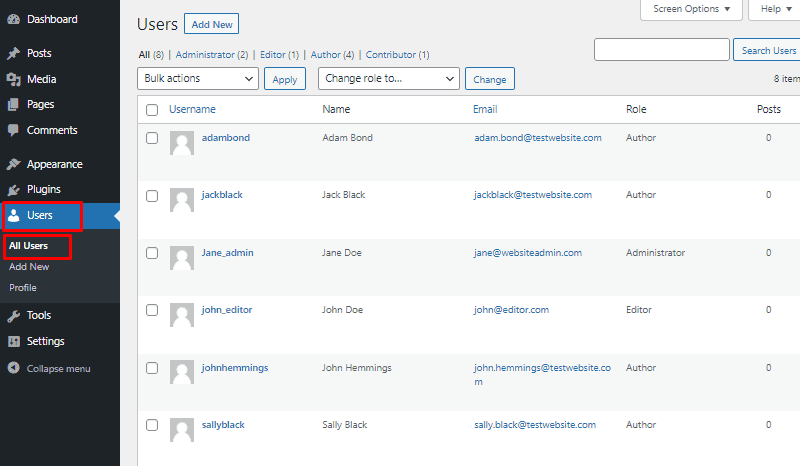
Step 2) Delete User
After that, hover over the name of the user that you want to delete. Then, click on the Delete link you see below it.

Step 3) Confirm User Deletion
It will ask for your final confirmation for deleting the user. So, go ahead and click on Confirm Deletion.

It will redirect you back to the Users page with a notice of successful deletion.

Deleting Multiple Users in Bulk
If you have a website with a relatively bigger list of users that need to be deleted, the bulk delete action will come in handy.
Step 1) Go to WordPress Users Dashboard
Go to Users > All Users. It will take you to the page containing a list of all the users on your website.
Step 2) Select Users to be Deleted
So, On the All Users page, just select the checkbox for each user you want to delete. This will select the users to apply the bulk delete action.

Step 3) Delete Users
After you have selected, click on the Bulk Actions dropdown and select Delete. After that, click on the Apply button next to it.

Step 4) Confirm User Deletion
Like before, it will ask you to confirm it. So, just go on with it by clicking the Confirm Deletion button.
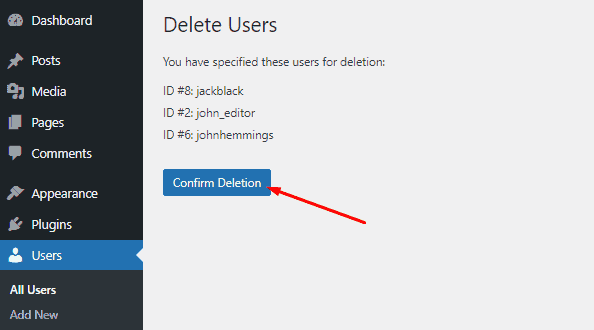
The success alert you see on the next page confirms if they are deleted successfully.