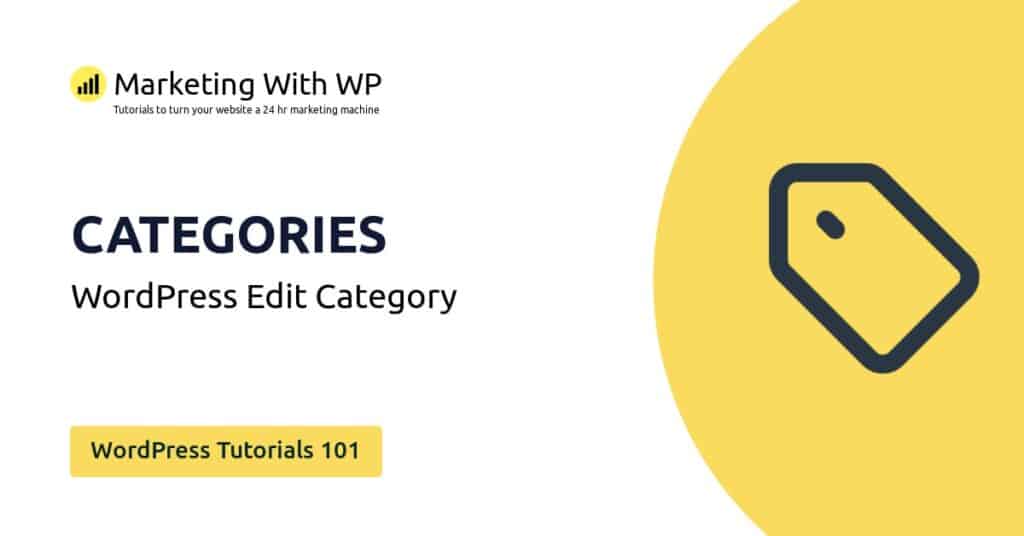The tools and plugins recommend in the site are the ones we use, have tried or tested ourselves and recommend to our readers. Marketing With WP is supported by readers like yourself. If you take an action (such as a purchase) we might earn an affiliate revenue at no extra cost to you.
WordPress Plugins – Bulk Actions (Activate, Deactivate, Delete etc)
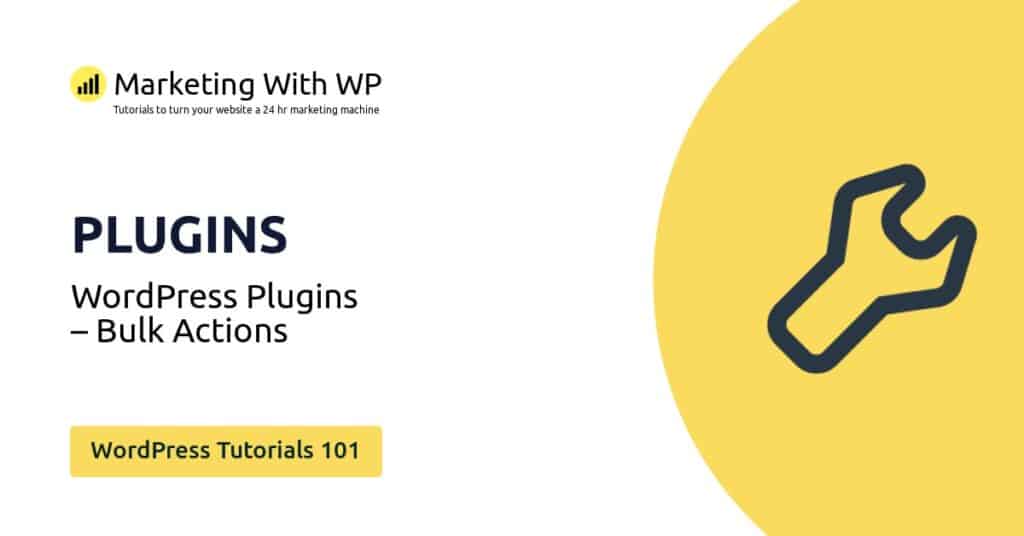
The bulk action in WordPress plugins lets you carry out different actions for multiple plugins at once.
Let’s see what the available actions are and how to use them.
Go to Installed Plugins
First, go to the plugin list page from Plugins > Installed Plugins.

Select Plugins
In the installed Plugins dashboard, you can see a dropdown menu with the label – Bulk Actions. Clicking on the label provides various actionable operations for the plugins that you can do in bulk.
Select the plugins before applying any actions. Click on the checkboxes next to the plugins to select them.
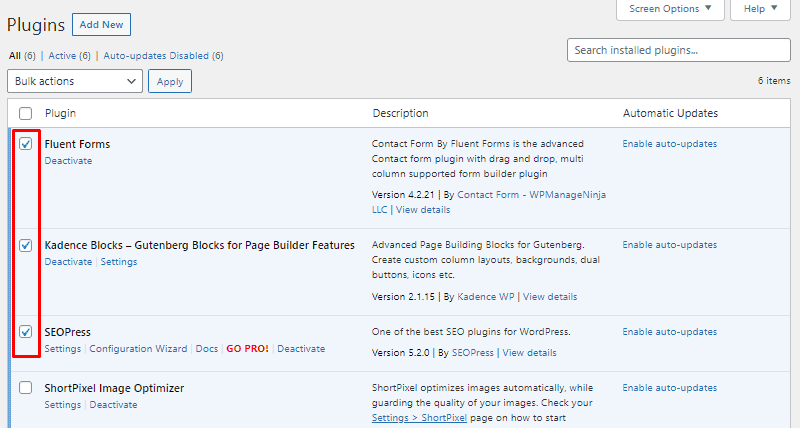
Select Bulk Action
For a demo, we have selected 3 plugins, and let’s say we want to deactivate them at once.
So, after you are done selecting, select the Deactivate option from the dropdown menu. And then, click on the Apply button.
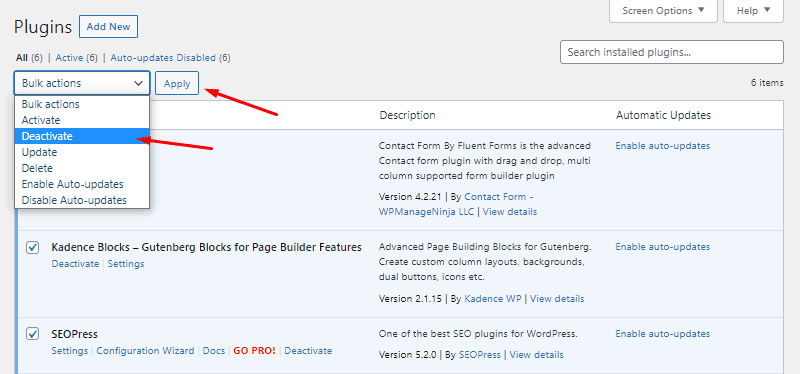
And that’s all. You will see a success notification showing up on the top.

Similarly, you can carry out other actions by selecting the respective option from the dropdown.
Now, let’s see all the options on the plugins’ bulk action and what they do.
- Activate – Select this option if you want to activate multiple inactive plugins.
- Deactivate – This option deactivates multiple plugins at once.
- Update – If new versions of plugins are out, then you can update them in bulk with this option.
- Delete – Use this option to delete plugins. Before that, make sure that the plugins are deactivated first.
- Enable Auto-updates – If you want some plugins to update automatically on available, use this option.
- Disable Auto-updates – It will stop plugins from updating automatically if you select this action.