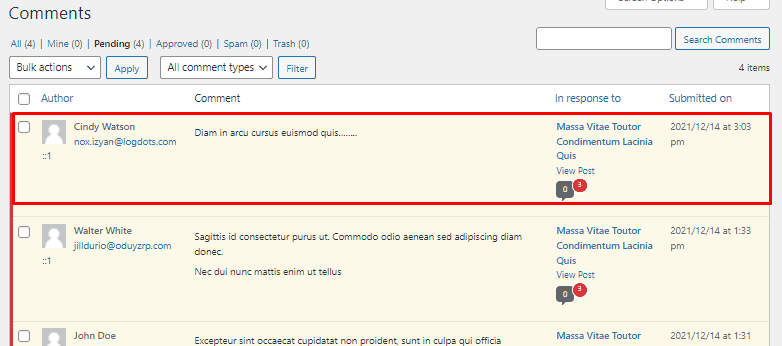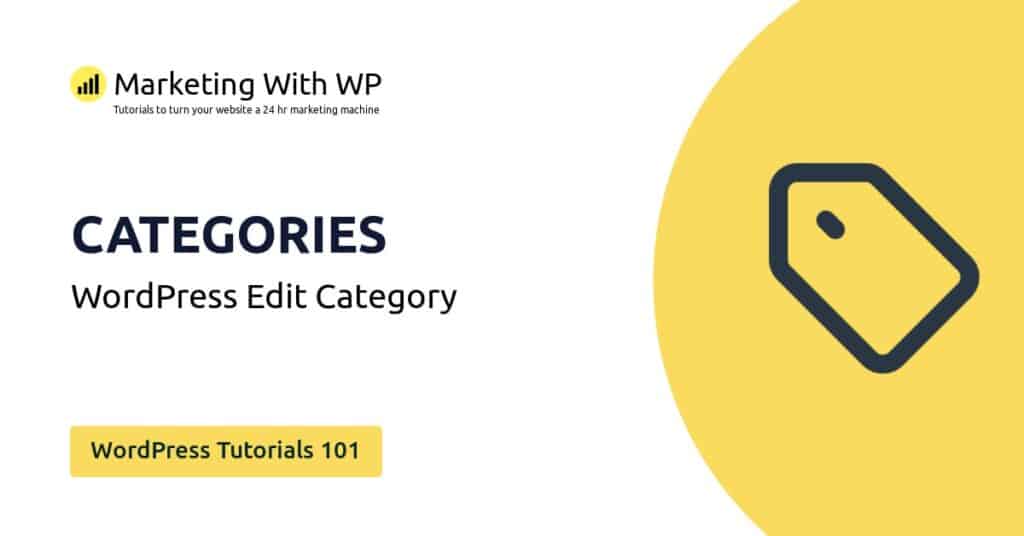The tools and plugins recommend in the site are the ones we use, have tried or tested ourselves and recommend to our readers. Marketing With WP is supported by readers like yourself. If you take an action (such as a purchase) we might earn an affiliate revenue at no extra cost to you.
How to Approve Comments in WordPress Website?
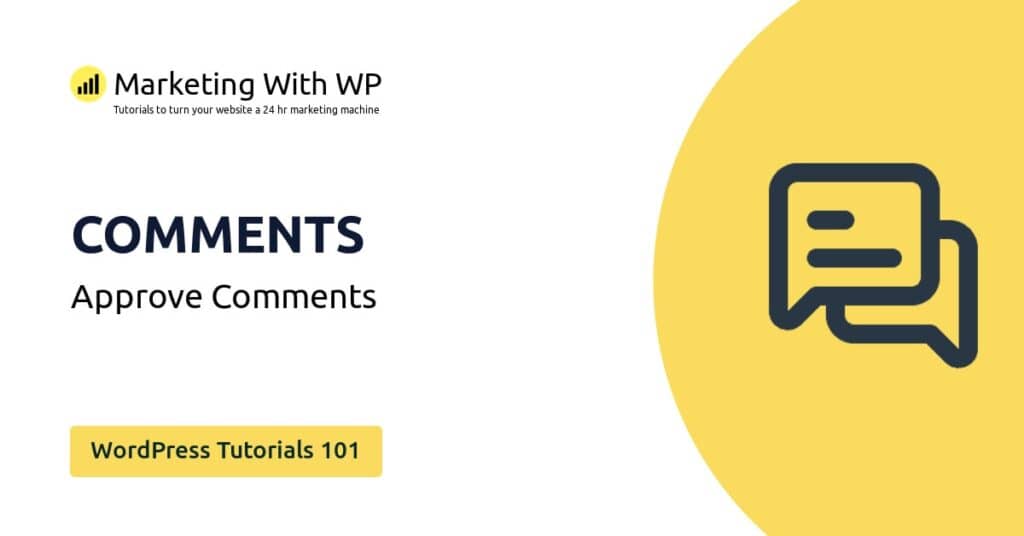
Now, we will see how you can approve the comments.
Approving comments enables you to display them on the website to be visible to everyone else. Also, it lets you or other users reply to them.
Approving comments is simple – just takes a click of a button. Let’s see how to do it.
Approving a WordPress comment
Step 1) Go to Comments from the Dashboard
The first step is to go to Comments from the dashboard.
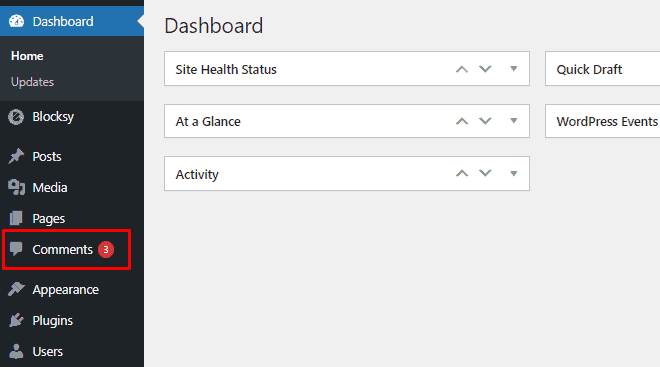
The next page you come across is the Comments Screen. There you can see the list of all the comments on your website.

Step 2) Click on Approve
On the Comment Screen, select the comment you want to approve.
Now, hover over it and then, click on the green Approve link.

That’s all! The comment will be approved.
Step 3) Check the Approved Comments
Now, you can check if the comment has been approved or not. For that, click on the Approved tab at the top of the page.
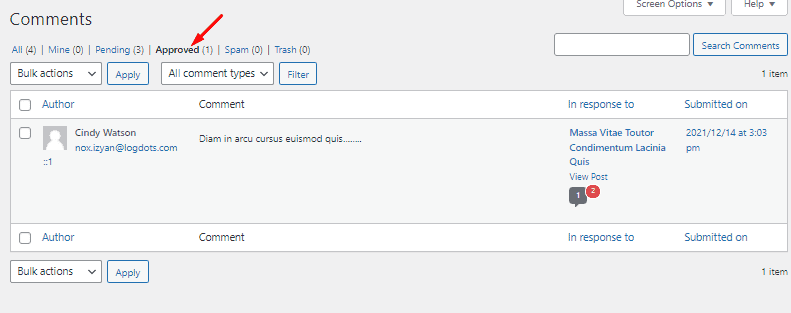
You can also check the live website if the comment has appeared.
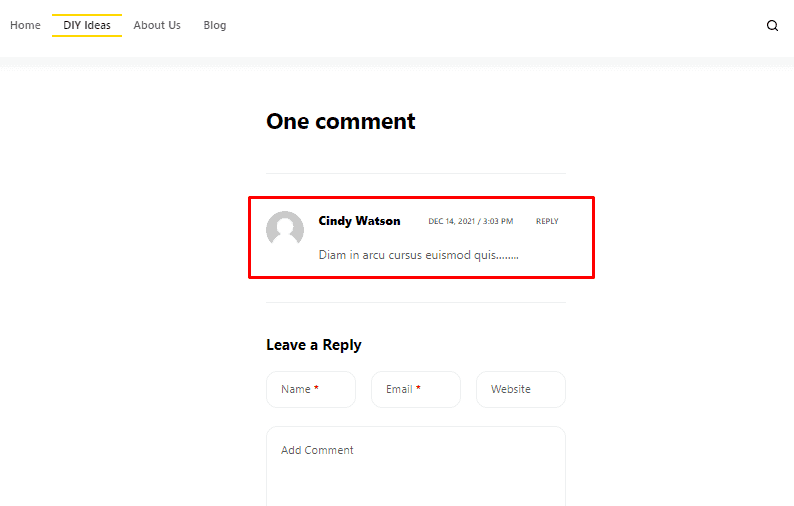
Unapproving Comments
Sometimes you might want to take an approved comment back to pending for further reviewing. Or in some cases, your co-worker might have approved it unknowingly. In that case, you would need to ‘Unapprove’ a comment.
So, let’s quickly see how to mark a comment as unapproved.
It’s very easy – all you have to do is click on the ‘Unapprove’ link at the comment. Make sure that the comment has been approved before.

Now, you can see the unapproved comment under ‘Pending’.