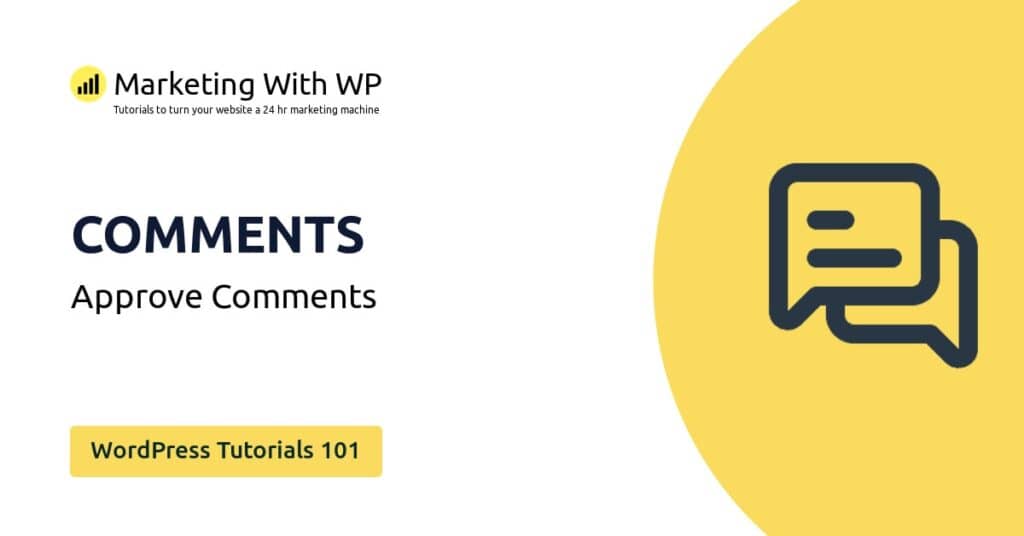The tools and plugins recommend in the site are the ones we use, have tried or tested ourselves and recommend to our readers. Marketing With WP is supported by readers like yourself. If you take an action (such as a purchase) we might earn an affiliate revenue at no extra cost to you.
How to setup WordPress Permalinks Settings?
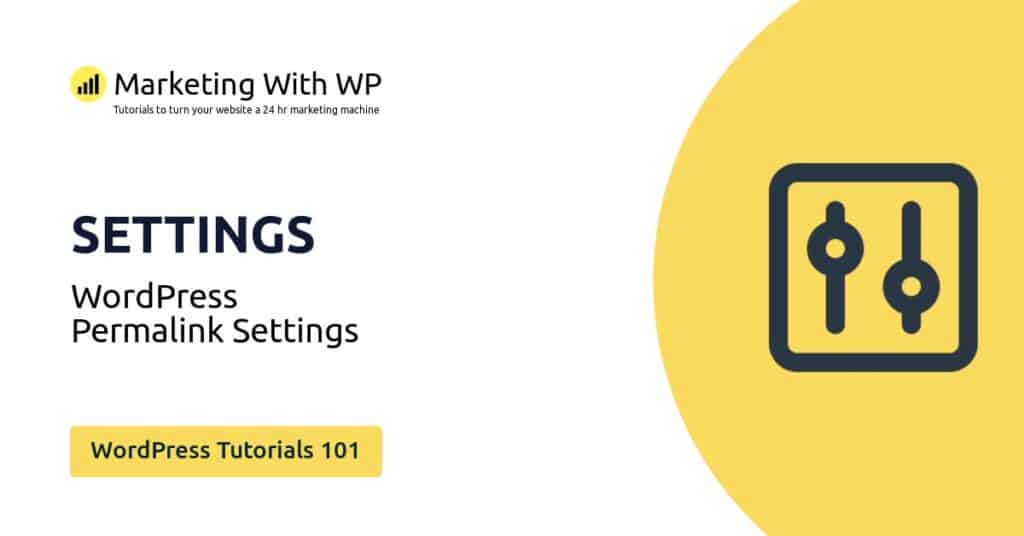
Permalink is the URL (link) that directs users to a particular web page in a domain. The structure of a permalink consists of a domain URL followed by a unique URL extension (slug).
For example, the permalink of our docs is –

Permalink is short for ‘permanent link’. It’s because the link for any web page is intended to be permanent and not to be changed at any time.
The extensions of permalinks used to be randomly generated numbers that are hard to read and remember for humans. Luckily, WordPress lets you create custom URL extensions making it easy to understand.
In WordPress, you’ll find the permalink settings in Settings > Permalinks.

Following are the settings to create custom permalinks in WordPress.
Common Settings
It consists of different ways to assign custom URL structures to single WordPress posts. To activate the preferred one, you can just click on the radio button you see before it.
Let us understand what the available options are and how to use them.

Plain
This option uses the post ID to create URL slugs. The format for plain permalink looks something like this –
- https://examplewebsite.com/p=post-id
Here, post-id is the ID of the post auto-assigned by WordPress.
This type of post structure doesn’t appear desirable as it’s hard to understand.
Day and name
This permalink structure takes account of 2 variables – full published date (year, month, & day) and the name of posts.
The structure of this URL looks like this –
- https://examplewebsite.com/2021/09/21/post-name
Here, WordPress takes the post name exactly as the title of the post. Whereas, the date is auto-generated from the exact day of the published article.
For example, if you have the post title – ‘Easy WordPress Guide’, then the permalink will become
· https://examplewebsite.com/2021/09/21/easy-wordpress-guide
Month and name
It’s similar to the above format except it removes the day entity in the date. So, the structure of this permalink of the month and name format looks like this –
- https://examplewebsite.com/2021/09/post-name
Numeric
Similar to the Plain permalink, the Numeric permalink uses the post ID to generate the URL slug. However, it has a slightly different format.
The generic structure for a numeric slug is the domain name followed by ‘archives’, followed by the post ID.
Here is what it looks like
- https://examplewebsite.com/archives/post-id
Example:
- https://examplewebsite.com/archives/2351
Post name – Recommended URL Structure
The permalink structure of the Post name option just includes the domain name followed by the post name (post title).
Here is its structure.
- https://examplewebsite.com/post-name
For example:
- https://examplewebsite.com/easy-wordpress-guide
We recommend having the post name in the URL structure because of its significant impact on SEO. Check out our complete guide for On-Page SEO optimization, especially the part on the importance of the URL structure.
Custom Structure
All the above URL slug structures are predefined by WordPress. In contrast to them, this option lets you customize the slug with your different tag variables and constant characters in any order.
Here, it provides the text field for typing in characters as well as insert the available variables. The available variables are year, month, day, hour, minute, second, post id, post name, category, and author. You can see the options just below the text field.
Optional
In the Optional setting, you’ll find the option to customize the permalinks of your categories and tags.
Here, you can find 2 different text fields to enter the bases (prefixes) for your categories and tags.
For example, if you enter ‘subject’ as the Category base, then the permalink of the categories will be
· https://examplewebsite.com/subject/category-name
Where category-name is the name of a category.
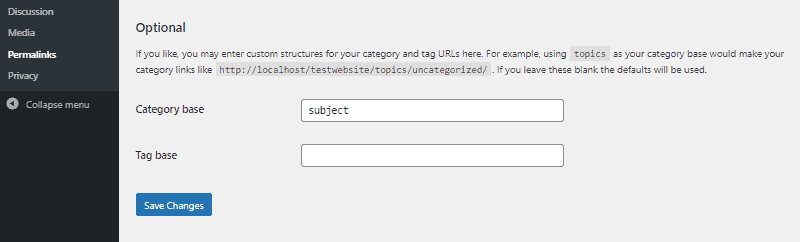
After configuring the settings, click on the Save Changes button.