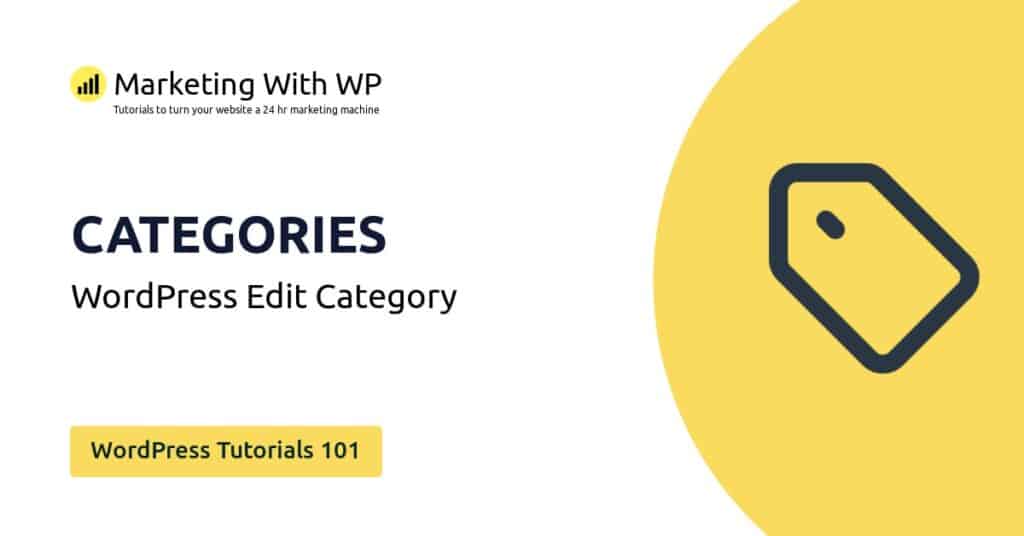The tools and plugins recommend in the site are the ones we use, have tried or tested ourselves and recommend to our readers. Marketing With WP is supported by readers like yourself. If you take an action (such as a purchase) we might earn an affiliate revenue at no extra cost to you.
How to setup WordPress Media Settings?
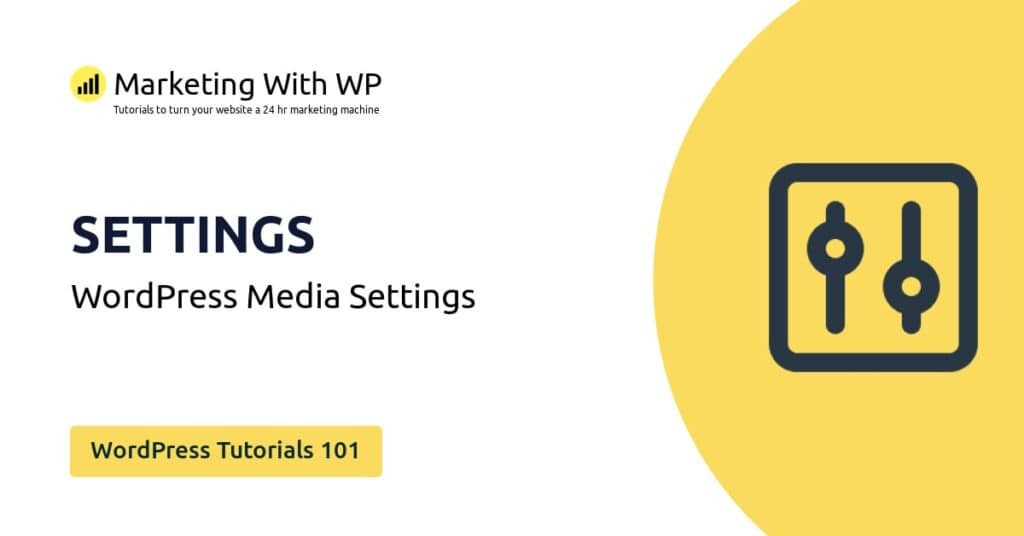

The Media Settings is helpful for WordPress admins to control the sizes of images in website pages and posts. Moreover, it also has options to set thumbnails and upload settings.
To access the Media Settings, you can go to
Settings > Media
Following are the options available in the Media Settings. We recommend leaving the settings as it is in the default until and unless you have specific requirements for your website.
Image Sizes
To begin with, WordPress creates 3 different versions of the image you upload – thumbnail, medium, and large. The images are used at the appropriate places of your website as required.
And, the Image Size settings determine the size of those 3 different types of images appearing throughout your website.
You can set the dimension of different sizes on images. Remember that the dimensions are in pixels.
Thumbnail size
Here, you can enter the width and height of the size of the thumbnail image sizes. By default, the size is 150×150 pixels. You can set them as you like.
Also, if you the image to be cropped to the set dimension, then click on the checkbox below it. Leaving it unchecked will just compress the image to fit the set dimension. It’s up to you how you want your thumbnail images.
Medium size
Similarly, here you can enter the maximum width and height of images of medium size. By default, it’s 300×300 pixels.
Large size
Likewise, here you enter the maximum dimension of large-sized images in WordPress. The dimension is 1024×1024 pixels at default.
Uploading Files
In this setting, it will offer you the option to organize the images you upload into separate folders based on months and years.
If you want to activate this option, then click on the checkbox.
After completing, click on the Save Changes button to save your media settings.