
Tutorials to make your website a 24 hr marketing machine

Tutorials to make your website a 24 hr marketing machine
Canva Review

Are you looking for a tool to design graphics easily for your websites, social media, marketing, or any other purposes? Then, Canva is the best tool for you.
Every business online needs some form of images and graphics to attract customers, tell the brand’s story, and relay information.
Sure you can go for the good-old Photoshop and Illustrator. But, what if you don’t have the required skills or manpower? That’s when a tool like Canva comes in to use.
Canva makes it really easy to create high-quality graphics, images, presentations, logos, and even videos. Moreover, it’s provided with lots of templates, preset designs, stock images, elements, effects, etc. so that you can create a variety of designs right from your browser.
In this post, we will be reviewing Canva, the popular graphic designing tool.
Canva Overview
Canva is a beginner-friendly online graphic designing tool made for ease of use. Launched in 2013, Canva has provided over 4 million customers with the platform for designing creative graphics for their businesses.

To start with Canva, you can simply sign up and start creating designs. You can either do it from scratch or start editing available templates appropriate for business needs. To name a few, you’ll have the templates for posters, flyers, magazines, logos, t-shirt designs, infographics, business cards, social media posts, and so on.
It has preset sizes and standard image ratios for popular items so that you don’t have to set it yourself. For example, for a YouTube thumbnail, the stand image ratio would be 1280*720 pixels.
Even more, it also offers to create videos, resumes, letters, invoices, checklists, memos, calendars, and a lot more.
Also, you can create designs directly from your browser, doesn’t matter on a PC or a mobile phone. In addition, it also offers mobile apps for iOS and Android.
All in all, Canva enables anyone to become a graphic designer without any prior knowledge in designing. It doesn’t overwhelm you with loads and loads of settings like Photoshop but provides only the necessary features you need.
Canva Features
Now, let’s look at the features of Canva.
Free Plan
Canva is a freemium tool – it offers both free and premium versions.
Sure the free plan limits using some of the high-end templates, elements, and some features. However, it provides a pretty handful of features, actually, it offers a lot more even than some premium alternatives out there.
With the free plan, you will have the following access.
- Thousands of stock images
- Over 250 thousand templates (some may have Canva watermarks)
- Free audio tracks
- 6 animation effects
- 1000s of graphic elements and videos
- 100s of individual pro graphics (pay-per-use)
- 2 folders to organize your designs
- 5 GB of storage
- Unlimited team members
Such a massive offering is one of the reasons Canva is popular among users.
However, the free version of Canva has some other limitations as well. Some are –
- Blocks from saving on some file formats and sizes
- Prevents saving with transparent background
- Some files have a Canva watermark
- No brand kit
Canva Templates
The types of designs you can create with Canva are unlimited. This fact is supported by loads of templates it offers for creating graphics for advertising, marketing, information sharing, or even personal use.

To be exact, there are over 610 thousand templates in total for different categories, including free and premium ones.
Templates are the pre-created demo designs offered by Canva that you can edit as you want and export easily. They are designed in such a way that they are almost ready to use – you just need to change texts, colors, or simple stuff for fitting to your brands’ style.
Not to mention that you can add or remove any element like images, shapes, texts, animation, etc. from the template.
Stock Images and Videos
Stock images and videos are useful resources for creating professional graphics like banners, informative, brochures, thumbnails, advertisements, production, and much more.

For your ease, Canva has integrated with Pixabay and Pexels, two of the best premium stock photos and videos providers. This makes it possible to choose from the millions of images and use them on your designs directly from the Canva designing interface.
Canva Designing Interface
Canva has a feature-rich design interface where all the creative stuff takes place.
After you select any template, you will reach the design interface of Canva. There, you can see your design in the center of the interface and all the other design elements on the left menu.
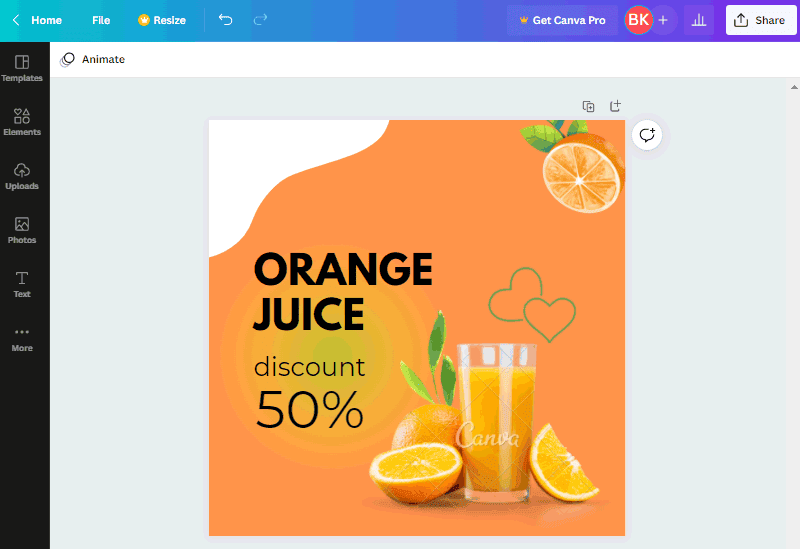
Talking of the left menu, it consists of these tabs – templates, elements, uploads, photos, text, and more. You can simply add elements from these tabs and edit them as well.
On the top of the design canvas, you can see the editable options for each element from your design. For example, a font would have editable options like font style, size, color, bold, italic, alignment, points, effects, etc.
Now, to position the elements, you can simply select them, drag around, and gently place them where you like. They can be resized, duplicated, locked in place, removed, etc. If you select 2 elements at once they can be grouped as well. In a similar way, there are lots of customizations you can find.
And, exporting the designs is available in different formats.
Design Menu Options

Here are the tabs on the left menu options and what you can add from each of them.
- Templates: From here, you can browse, select or change the template as you want. It’s provided with a search bar to find an appropriate one.
- Elements: You can search the element you want to add with its name on the search bar. Moreover, you can also filter the search with options like photos, graphics, videos, and audio.
- Uploads: From here, you can upload your own images, videos, & audio and use them on designs.
- Photos: Here, you will find all the stock photos by browsing or searching with appropriate keywords.
- Text: It lets you add texts to your designs with typography, font, colors, etc.
- More: Here, you will find additional designing options and options for importing content from other platforms.
Collaboration
Canva also lets you collaborate with your team members.
Firstly, you can create a team and invite unlimited team members. Just enter their email address and wait for them to accept the invitation.

The designs inside the team project can be visible to all the team members. Moreover, editing and providing feedback is possible right from Canva. With that, it saves the time of your team with an increased focus on productivity.
Or, you can share the link of your designs to non-team users as well for just viewing. This feature makes it possible to share your work with your clients or someone out of your team.
Canva Pricing
Being a freemium tool, Canva provides both free and premium options.
You can also utilize the free version for creating designs for your business needs with basic templates and features.
If you want to get full access to everything, you should get the premium version that starts at $12.99/month (or $119.99/year).
Here is the detailed pricing of Canva.
- Free: $0 (forever free) | 1 user | 250,000+ templates | 100,000+ stock images, videos, and audio | 5 GB storage
- Pro: $12.99 per month | for 1 to 5 users | 610,000+ templates | 100 million+ stock images, videos, and audio | 100 GB storage
- Enterprise: $750 per month | for 25 users | 610,000+ templates | 100 million+ stock images, videos, and audio | Unlimited GB storage
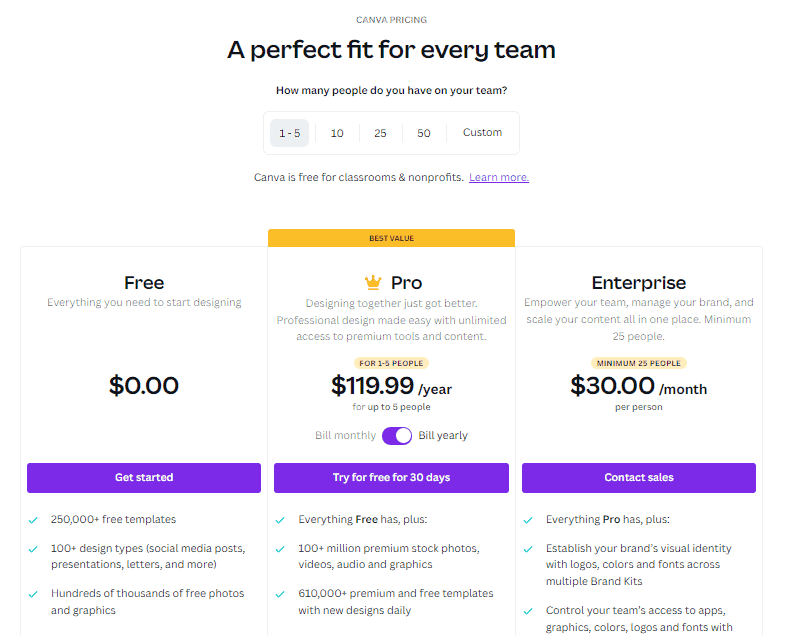
Canva Pros and Cons
Now, let’s look at the pros and cons of Canva.
Pros
- Extremely easy to use
- Free plan available
- Large collection templates, stock images, and everything else
- Premium free trial available
- Integration with social media platforms
- Budget-friendly
- Team collaboration
- Calendar and scheduling
- Lessons available for learning
Cons
- Not as advanced as Photoshop
- Support is slow
- Can’t download images with transparent background on the free plan
- Requires credit card for the free trial
Canva Alternatives
Canva is surely an exceptional platform, but it’s not the only one. Thousands of businesses choose to go for its alternatives as well.
Anyway, let’s see the alternatives of Canva.
VistaCreate
Previously known as Crello, VistaCreate is a powerful graphic designing tool. It has a similar interface to Canva but is different in terms of offering templates, graphic elements, and pricing.
VistaCreate has comparatively lesser design templates, stock photos, videos, and audio. Plus, it has limits on collaboration, storage, integrations, etc.
Nonetheless, VistaCreate has a great focus on letting users create animated graphics & logos with animated elements, stickers, etc. And talking of the pricing, it has a free plan and a premium plan available at $10 per month.
Here’s our complete review of VistaCreate if you want to check out.
Visme
Visme is an amazing tool for creating attractive visual content like presentations, charts, maps, infographics, social media graphics, documents, etc.
Moreover, it also provides templates for website graphics, proposals, flyers, logos, ebooks, and so on. So, non-designers can also create professional-looking graphics.
Similar to Canva, it offers a forever free plan with basic accesses and limitations. Whereas, you can get premium plans starting at $12.25 per month.
Stencil
Stencil is another easy solution for creating beautiful high-quality graphics for social media, businesses, websites, blogs, etc. It provides a handful of templates for each design type and thousands of stock images from popular stock photo sources.
Moreover, it offers features like live previews, scheduling, uploads, social sharing, third-party app integrations, etc.
Conclusion
That’s about it. In this review article, we have seen what Canva is and how it makes creating professional graphics and visual content easy.
Actually, it saves you a lot of time and money as anyone can design for themselves using loads of offered templates, elements, images, videos, and more.
Plus, other features like collaboration, drag-and-drop editor, integration with social platforms, scheduling, etc. make Canva one of a kind.


