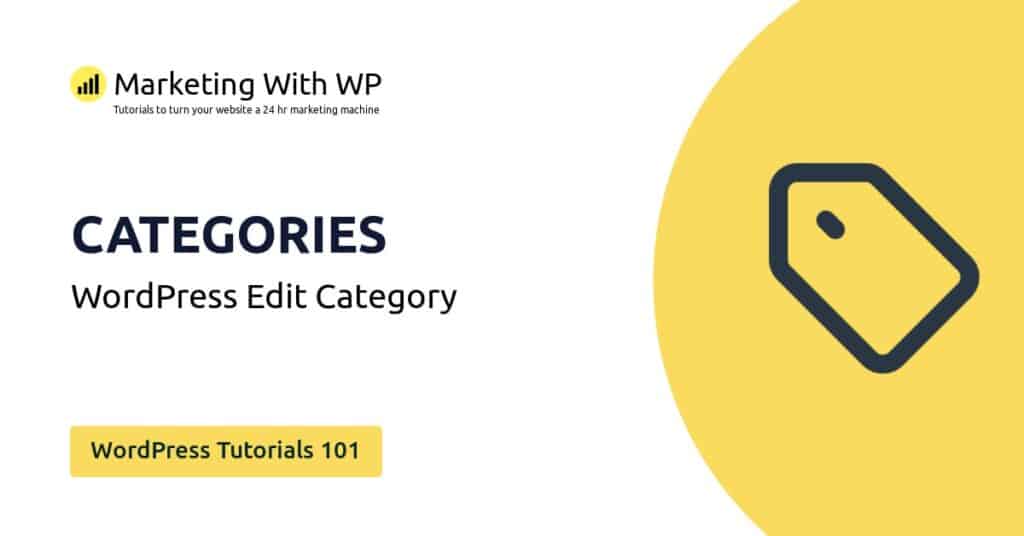The tools and plugins recommend in the site are the ones we use, have tried or tested ourselves and recommend to our readers. Marketing With WP is supported by readers like yourself. If you take an action (such as a purchase) we might earn an affiliate revenue at no extra cost to you.
How to use Quick Edit to quickly make changes to a WordPress Page?

WordPress has a Quick Edit option to allow WordPress admins and authors to edit the details and settings of a pre-existing page. With this feature, you can make basic changes to your page settings without having to open the Gutenberg editor or open the individual page.
Quick Edit Page
To access the Quick Edit option, go to Pages > All Pages where you will see the lists of pages.

After that, hover over the title of the page you want to edit, and then click on the Quick Edit link below it.
Doing so, a new interface containing some editable options will appear on the same page. We have already talked about these configurations previously while creating a new page.
Anyway, the available options are listed below.
- Title – It consists of the text box with your previous title written. You can just click on it and type in the new title.
- Slug – It lets you edit the permalink extension (slug) with the text box.
- Date – This option allows you to set a date and time for managing the publishing schedule.
- Password – Here, you can enter the password that users can use to access the page.
- Private – Tick on the checkbox to set the page as private.
- Parent – Here, you can choose a parent page for this current page.
- Order – It lets you set the order for the page appearing under the parent category.
- Allow Comments – Check the box if you want your audience to comment.
- Status – Select the status of the page – published, pending review, or draft.

After you have made the changes, click on the Update button to save the updates.
Bulk Edit Pages
If you thought even Quick Edit is not so quick enough, then there’s Bulk Edit option.
The bulk edit feature allows you to edit basic details and settings of many pre-existing pages at once.
To Bulk Edit, go to Pages > All Pages from the WordPress dashboard. Then, select the pages you want to edit in bulk.
To select the pages, just click on the check box next to the list of pages.

After that, go to the dropdown labeled as ‘Bulk actions’ and select Edit. Then, click on the Apply button.
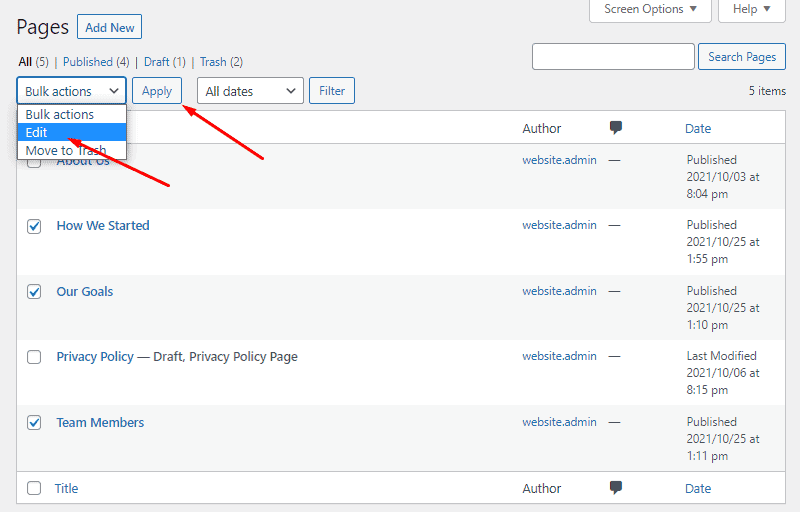
It will open an interface on the same page with the bulk edit options.

On the left side, you can see the pages selected for the bulk edit. You can remove them by clicking on the cross button in front of it.
On the right, there are the edits you can make. They are –
- Author – Choose the author for the pages.
- Parent – Choose the parent category for the pages.
- Comments – Allow or disallow comments on the pages.
- Status – Choose status for the pages – published, private, pending review, or draft.
There might be more or fewer options available depending on the Theme and other customizations done on your website.
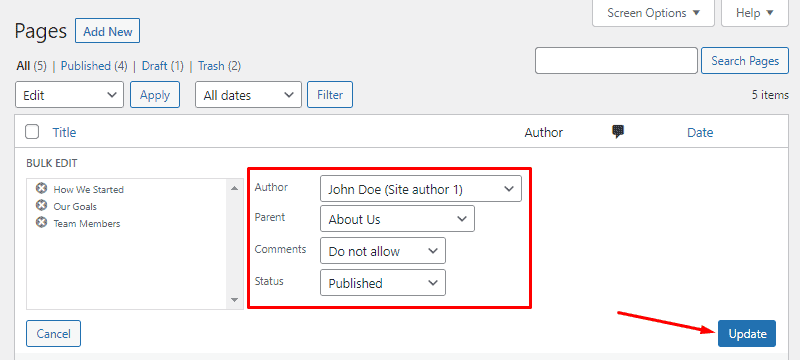
After editing, click on Update to save the changes and your updates will be bulk published.