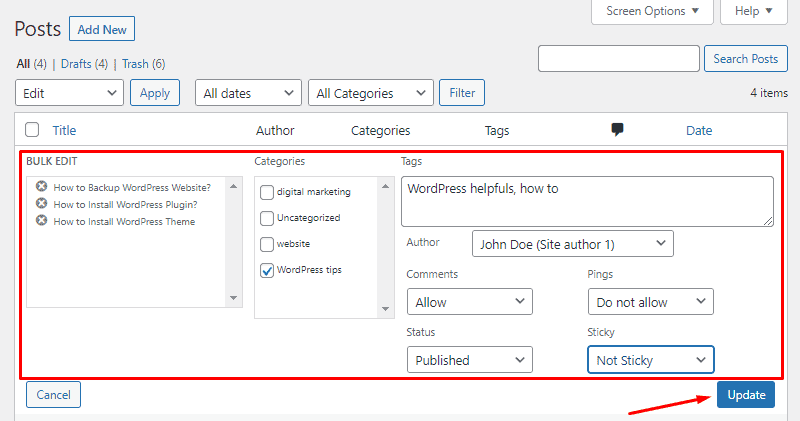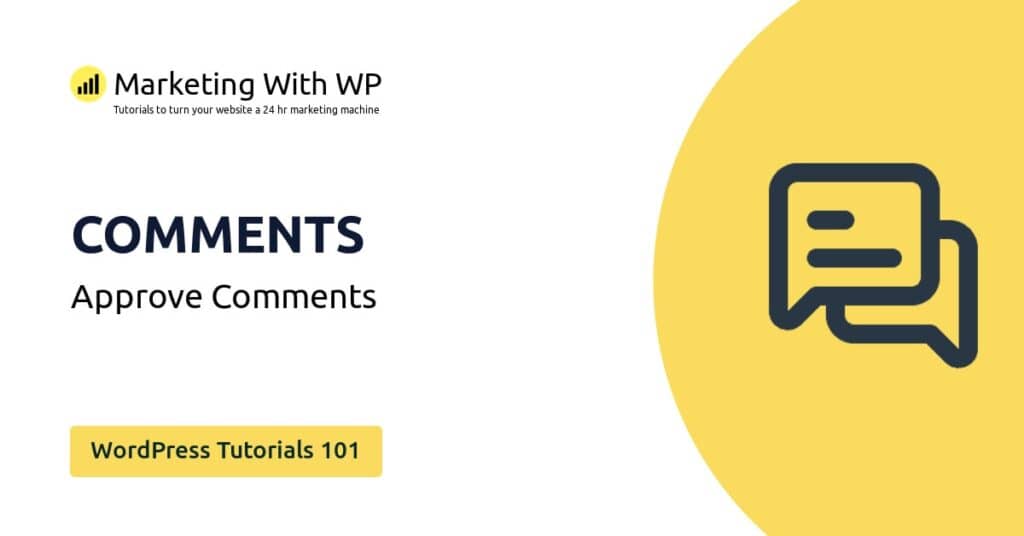The tools and plugins recommend in the site are the ones we use, have tried or tested ourselves and recommend to our readers. Marketing With WP is supported by readers like yourself. If you take an action (such as a purchase) we might earn an affiliate revenue at no extra cost to you.
How to Quick Edit Posts in WordPress?

Sometimes you might want to quickly edit posts that are already published. Let’s see the Quick Edit option on WordPress posts to quickly edit more than one post at a time.
WordPress offers the Quick Edit feature to make changes to a few essential settings and details of the previously drafted or published posts.
This feature is super handy because it saves you time without having to open each post individually, and allows the option to change a few important configurations quickly.
Quick Edit Posts
To use the Quick Edit option, go to Posts > All Posts to find all your posts. Then, hover over the post you want to edit and then click on the Quick Edit link you see just under it.
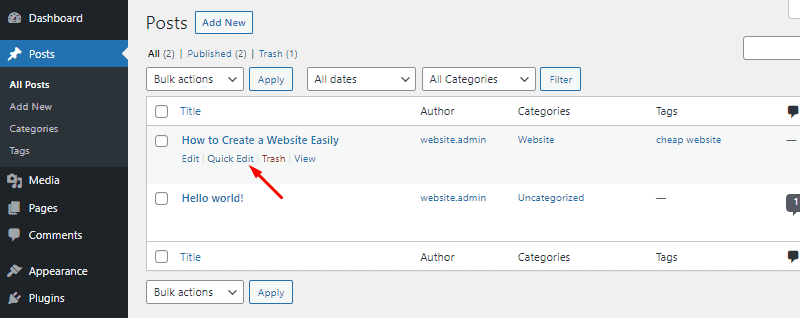
After you do that, it’ll open a new editing window on the same page. It’s simple and consists of the basic editable fields like title, slug, scheduled date, taxonomies, etc.
So, here are all the Quick Edit options available for WordPress posts.
- Title – Here you can see the title of the post on a text box that you can easily edit. Just click on it and make changes.
- Slug – Similarly, it has the text box that lets you change the permalink extension of the post.
- Date – It allows you to set the date and time if you want to set a schedule for publishing it.
- Password – Here you’ll find the text field to enter the password that users have to use to access this post.
- Private – If you tick this box, it will set the post as private.
- Categories – It has a list of all the categories that you can assign for the post by checking the boxes.
- Tags – You can write and select the tags for the post from the text box here.
- Allow comments – Check the box to allow users to comment on the post.
- Allow pings – Check this box to allow pingbacks (let other bloggers notify when they link your post on their website).
- Status – From here, choose the status of the post from the available options i.e. published, pending review, and draft.
- Sticky Post – Checking this box will make this post sticky i.e. appear at the top of the blog page.

After making all the necessary changes, don’t forget to click the Update button.
Bulk Edit Posts
If you thought even Quick Edit is not so quick enough, then there’s Bulk Edit option.
The bulk edit feature allows you to edit basic details and settings of many pre-existing blog posts at once.
Go to Posts > All Posts from your dashboard. After that, select the posts you want to edit in a group. To select them, just click on the check box you see along with them.

After that, select Edit from the dropdown labeled as ‘Bulk actions’ and then, click on the Apply button.

After that, a new interface will open on the same page with the bulk edit options.

There, you’ll see the names of posts you have selected to edit. If you have selected any post by mistake, you can remove it with just a click on the cross button in front of it.
Also, you can see the following editable options.
- Categories – Check the categories for the selected posts.
- Tags – Enter tags for the posts/
- Author – Choose an author for the posts.
- Comments – Allow or disallow comments on the pages.
- Pings – Activate or deactivate pingbacks and trackbacks.
- Status – Choose status for the posts – published, private, pending review, or draft.
- Sticky – Set these posts as sticky or not sticky.
There might be more or fewer options available depending on the Theme and other customizations done on your website.
After you have made the changes, don’t forget to click on Update.