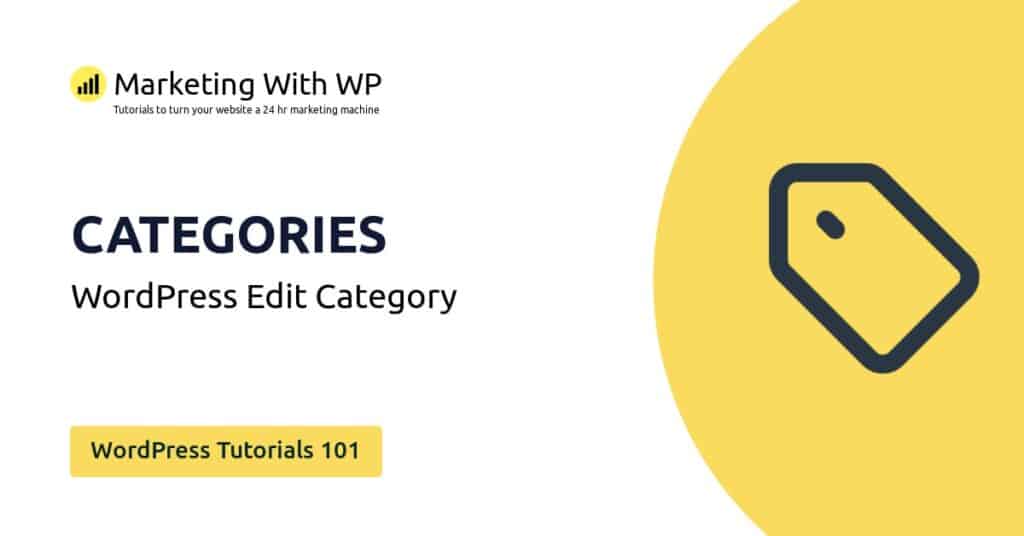The tools and plugins recommend in the site are the ones we use, have tried or tested ourselves and recommend to our readers. Marketing With WP is supported by readers like yourself. If you take an action (such as a purchase) we might earn an affiliate revenue at no extra cost to you.
How to Edit Comments in WordPress Website?

Next up, we will see how to edit WordPress comments. This capability is given only to only the WordPress admins, but not to other roles.
There are 2 ways to edit the comment – Edit and Quick Edit.
Let’s start with the simple Edit.
Editing a Comment
Step 1) Go to Comments from Dashboard
First, go to Comments from the WordPress Dashboard to reach the comment screen.
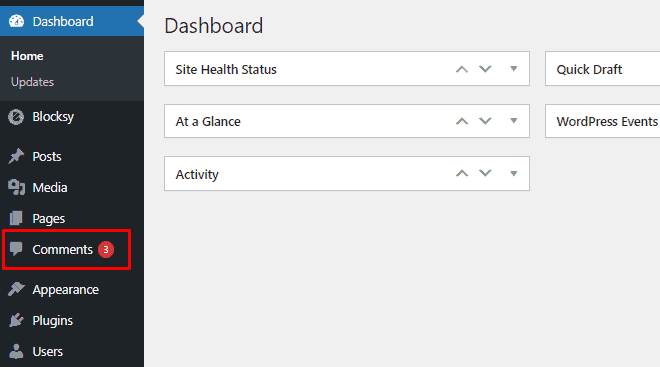
Step 2) Click on Edit Link
After that, hover over the comment you want to edit and click on the Edit link below it.

Step 3) Edit the Comment
Clicking on Edit will take you to the page to edit the comment.
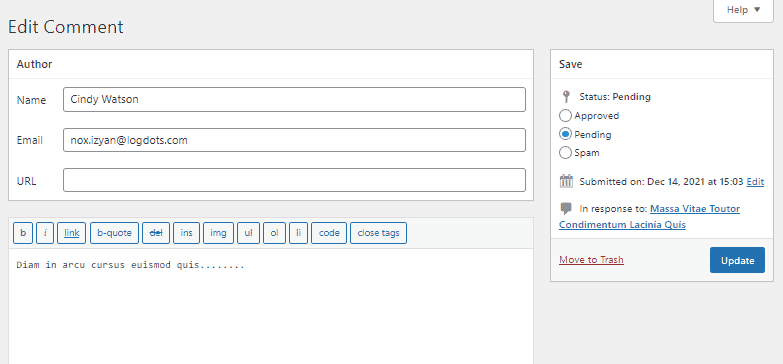
As you can see, it allows you to edit the name, email, and URL of the comment author along with the actual comment itself.
To edit the comment, it offers different elements like bold, italic, link, blockquote, image, list, etc.
Next, you can also change the status of the comment – pending, approved, and spam. Or, you can also delete the comment.

Step 4) Update the Comment
After editing, click on the Update button to save the changes.
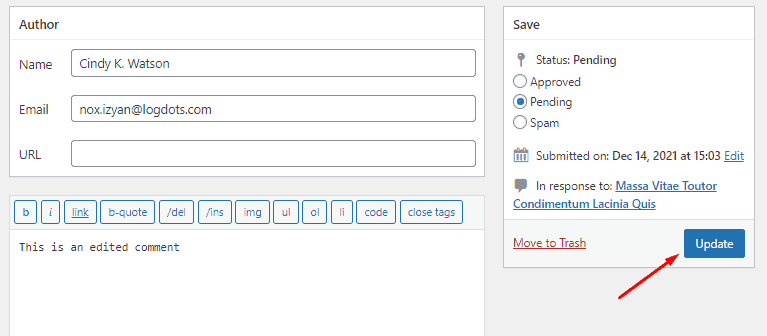
Quick Edit Comment
The Quick Edit makes it fast and easy to edit the comments.
Anyway, let’s see editing the comment with Quick Edit.
Step 1) Click on Quick Edit
First, hover over a comment and click on Quick Edit below it.

It will open the editing interface on the same window without reloading the page.
Step 2) Edit the Comment
Now, you can edit the comment along with the comment author’s name, email, and URL.
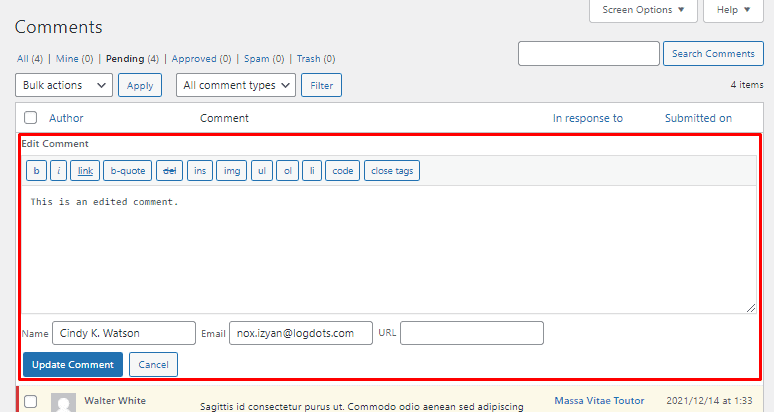
Step 3) Click on ‘Update Comment’
After you have completed editing, click on the Update Comment button to save the changes.