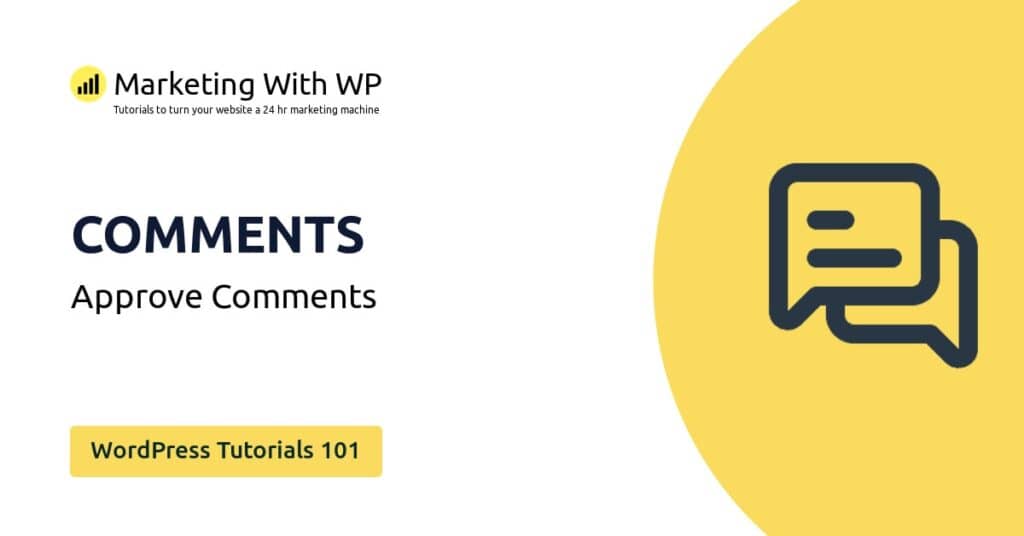The tools and plugins recommend in the site are the ones we use, have tried or tested ourselves and recommend to our readers. Marketing With WP is supported by readers like yourself. If you take an action (such as a purchase) we might earn an affiliate revenue at no extra cost to you.
How to Delete Posts and in WordPress?

Sometimes you might want to remove unwanted posts from your website for a variety of reasons. Unwanted WordPress posts can be deleted with a few clicks.
Let’s look at how to delete a post in WordPress.
Setup a Redirection
Search engines usually crawl and index the contents on your website. Once they are crawled and indexed – it is there to stay forever on the internet.
Whenever content is removed from a website, a proper redirection needs to be created. Otherwise, the search engines will get a 404 error – page not found error. A website that has many 404 errors might get less visibility from search engines.
We recommend creating a redirection before the post is deleted. There are many plugins on the WordPress repository to create a redirection.
We use SEOPress Pro, which comes with a built-in redirection functionality. It is highly likely that the SEO Plugin you are using already has a redirection functionality.
Move the Post to Trash
To delete a post, go to Posts > All Posts from the dashboard.
You’ll see the list of all the posts on your website, published or drafted.
Now, hover over to the post that you want to delete. There, you’ll see the different operations for the post. Among the options you see, click on the Trash link to delete the post.

After that, it will come up with a notification bar with a message notifying that the page has been moved to the Trash. The Trash is a directory that contains the deleted posts.
If you want to reverse the delete, then you can click the Undo link on the notification bar.

Remember – When you delete a post at this step, it takes them down from your blog archive and moves to the trash directory. However, it’s not permanently deleted and still residing on your website server space.
We’ll see about permanently deleting the post later.
Bulk Delete Posts
If you want to delete several posts at the same time, then the bulk delete option offered by WordPress is what you are looking for.
It is very simple. Just select the posts you want to delete.
Then, from the dropdown menu labeled ‘Bulk actions’ select the Move to Trash option. Finally, click on the Apply button.

Permanently Delete WordPress Post
Previously, we mentioned that simply deleting posts will only move it to the trash directory on the server folder. This is a fail-safe mechanism to prevent permanent removal just in case it was accidentally done.
If you want to remove the posts permanently, then please follow the below steps:
Find the posts in the Trashed folder, click on the Trash link you see on the All Posts page.
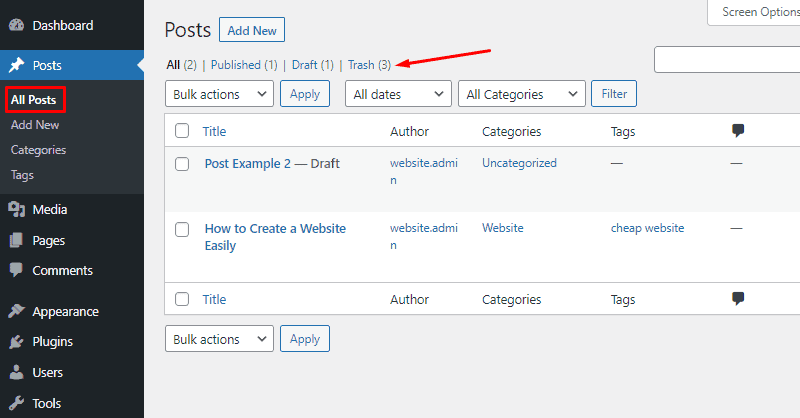
Now, hover over the post that you want to remove from your website, and then click on Delete Permanently.
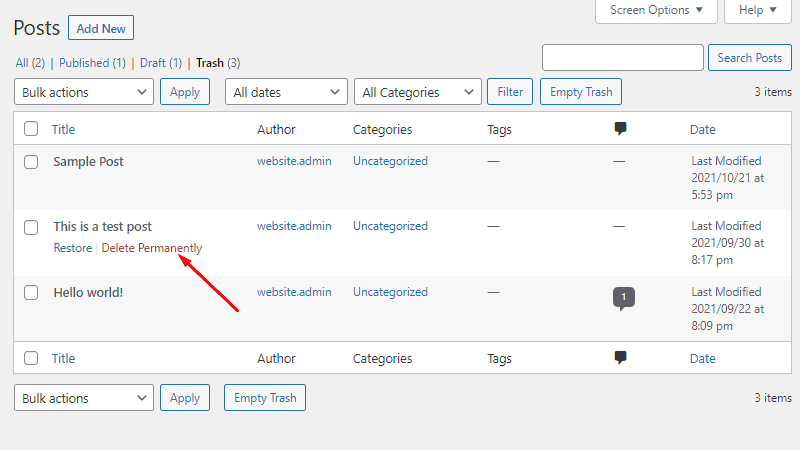
That will display a notification saying that the post is permanently deleted.

Or, if you want to permanently remove the entire posts on the Trash page at once, then click on the Empty Trash button.

Your posts should now be permanently deleted and even better, since there is a redirection setup, your website will redirect visitors to another live content on your website.