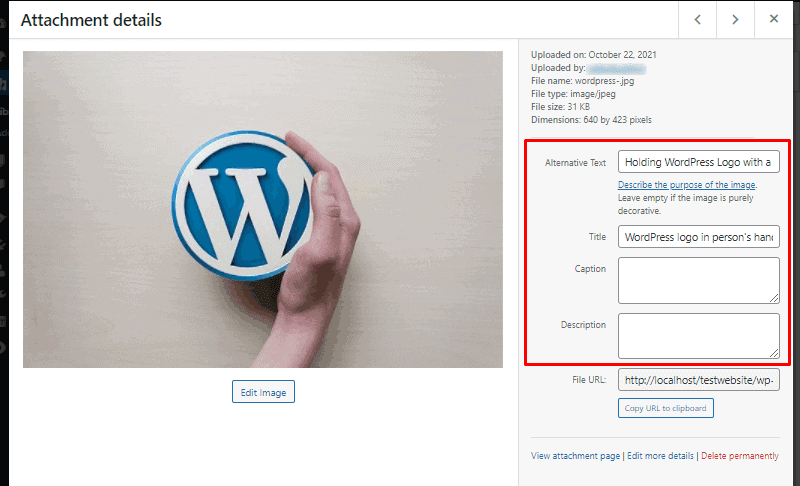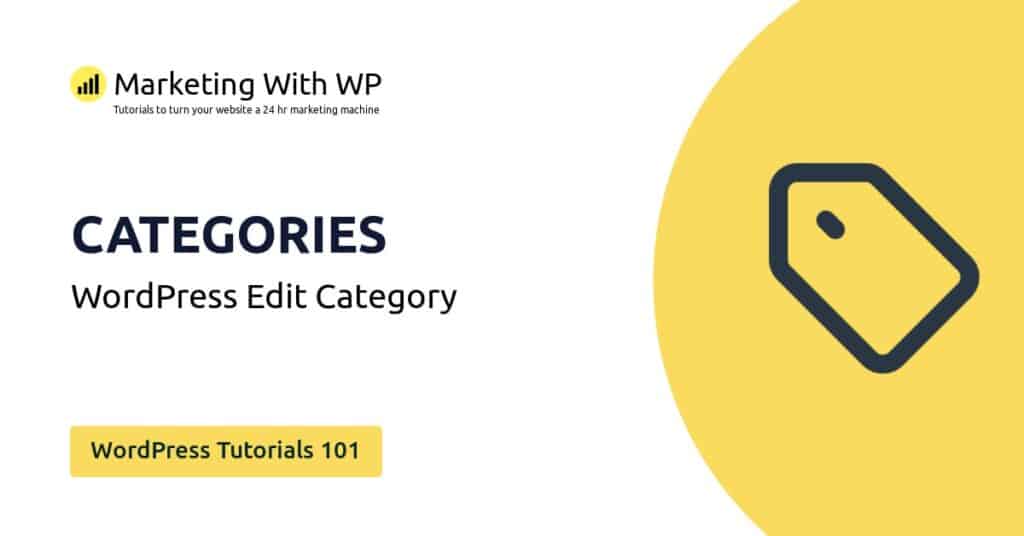The tools and plugins recommend in the site are the ones we use, have tried or tested ourselves and recommend to our readers. Marketing With WP is supported by readers like yourself. If you take an action (such as a purchase) we might earn an affiliate revenue at no extra cost to you.
How to Add Media to WordPress?
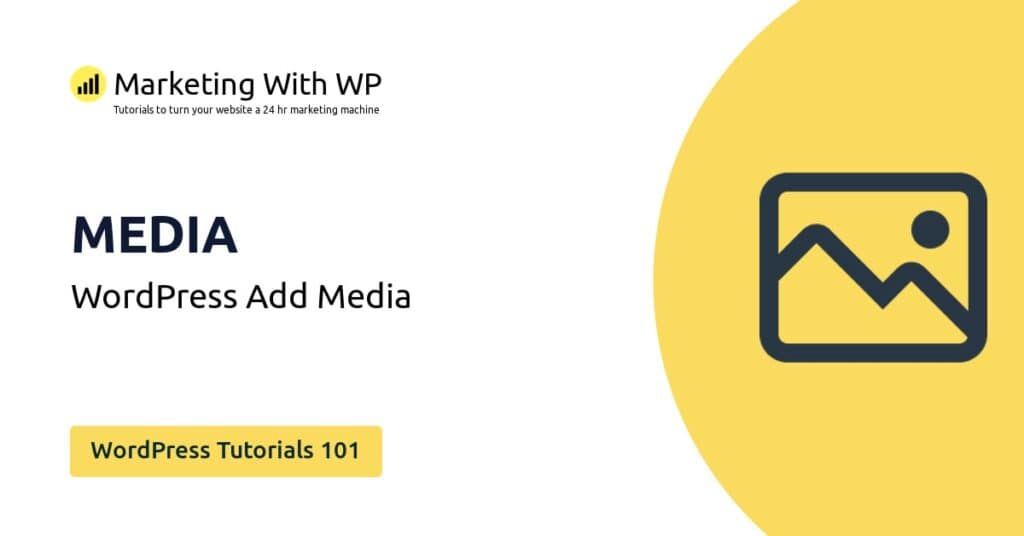
Now, let’s see how you can add media files to your WordPress media library.
Go to Media Library
Go to the media library page
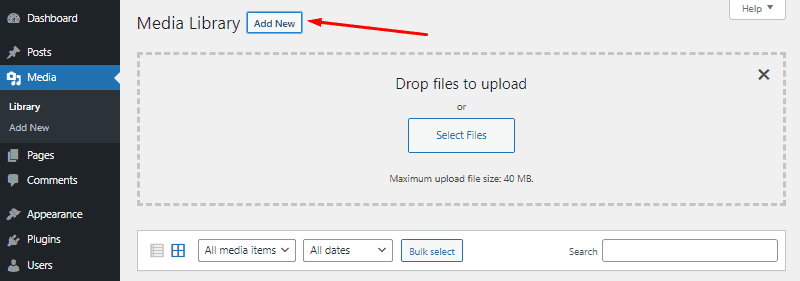
Click Add New Media
find and click on the Add New button you see on the top of the page.
Or, you can also click on Add New from the left sidebar.

Select and Upload Media
Now, it offers you two different ways to add media from local storage –
1. Drag-and-drop upload – Drag the media files from local storage and drop them on the box.
2. Manual upload – Click on ‘Select Files’ and then choose the files from your PC drives.

You can upload multiple images at once with both methods.
Remember that the upload limit depends on the server settings and the hosting provider’s server setup.
Enter Image Attachment Details
After adding images on WordPress, we recommend entering their details and descriptions of the image such as media titles and alternative texts. This will help your content’s SEO.
To enter media title and alt text, open the image from the media library by clicking on it. On the right sidebar, fill in the Alternative Text and Title for the image. You can also insert Caption (the caption text will appear on posts/pages if you use the image)